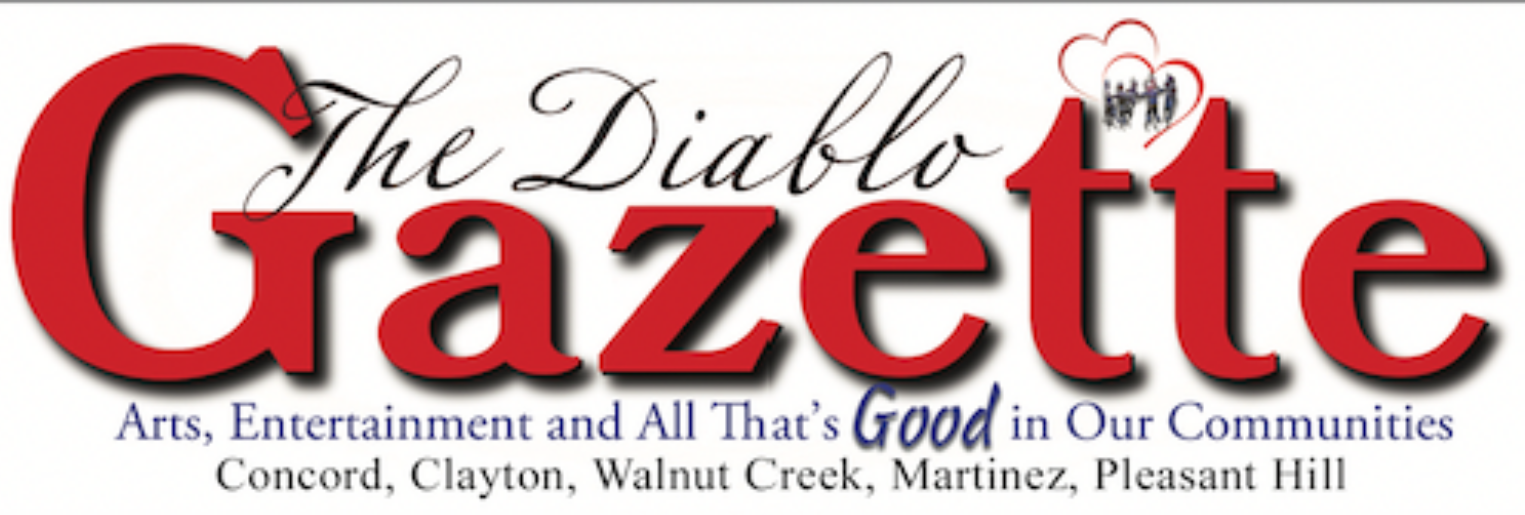Sometimes, I think, computers have a mind of their own because they don’t always obey the commands of their owners. In a way they are like cats sometimes quietly running off and doing whatever they wish. Wouldn’t it be nice to wrest back control and make your kitty listen for once?
 You have all been there, sitting on a web site that refuses to close, or open, or do anything at all, it just sits there staring like the Cheshire cat in Alice in Wonderland, eyes whirling drifting off to who knows where. You click, you curl your fist in anger, you, well, you reboot. Perhaps you were running a program that refuses to finish or start or even close. As you click the busy circle keeps spinning, and spinning and well spinning ignoring you completely.
You have all been there, sitting on a web site that refuses to close, or open, or do anything at all, it just sits there staring like the Cheshire cat in Alice in Wonderland, eyes whirling drifting off to who knows where. You click, you curl your fist in anger, you, well, you reboot. Perhaps you were running a program that refuses to finish or start or even close. As you click the busy circle keeps spinning, and spinning and well spinning ignoring you completely.
Windows 10 users, there is hope, a magic key that puts you back in command and makes that kitty do what you want it to do. Do you want to know what it is?
Okay, but first a trip in the “way-back” machine to the good old days of Windows XP. Do you remember what you did then? To take back control you did a Control-Alt-Delete (Ctrl-Alt-Del) also known as the three fingered salute. (Don’t ask.) Well there is a new way to accomplish the same thing.
Here’s the secret to taking back control, making the kitty do what you want and it’s surprisingly simple.
At the Windows logo in the lower left of your desktop, right click the logo. A menu will pop up. Look for Task Manager and left click it. The Task Manager window will open with a few entries. Look at the bottom of the window and click More Details and the window expands. At the top you will see a description called “Apps” with a list of all your open and running applications. Now select the application that is being a bad kitty, right click on it and click on End Task from the popup menu. At that point the task (application) will close. You are now king of your domain once again and free to peruse your kingdom as you wish.
Oh, by the way, this works great on Windows 8.x as well. If you are still using Windows 7 or 8.x you only have a short time left before the free upgrade to Windows 10 offer expires. Don’t be a bad kitty, upgrade now. Kitty, sit. Kitty…