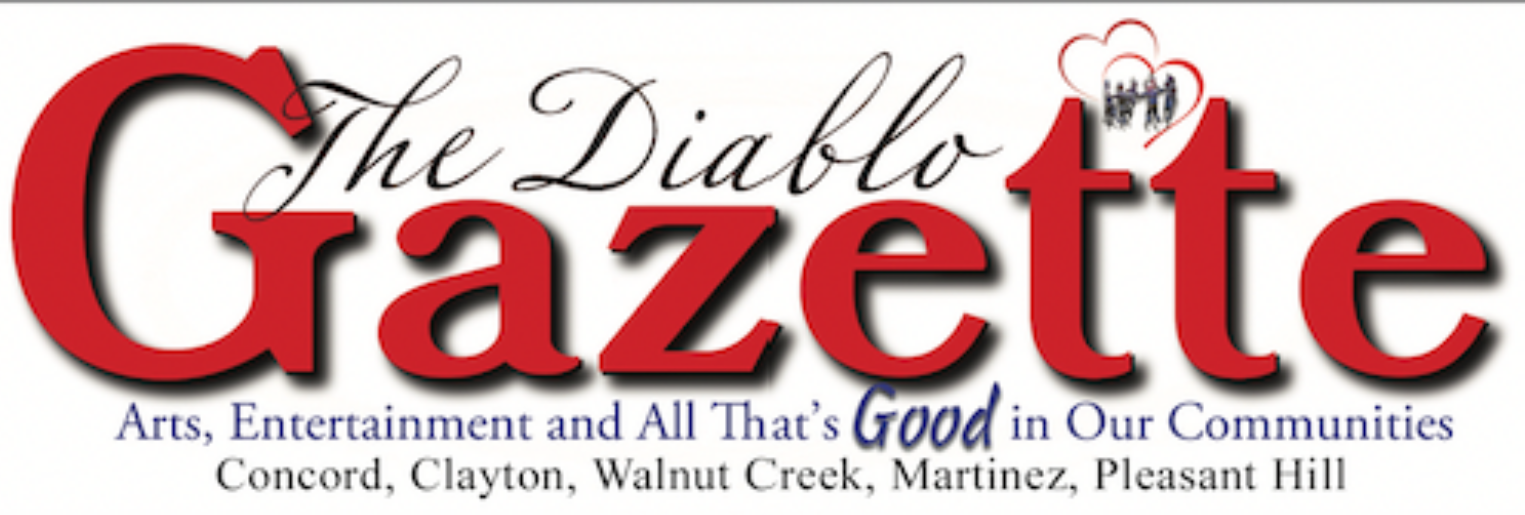Tech in English
Tech in English
by William Claney, Computers USA
Perhaps you’ve heard it a million times to back up your data. You have always thought that data loss is not going to happen to you. What is data anyway and why should I bother to spend 33 Cents to get all my backups done?
Data is technically zeros and ones (0 and 1’s) stored on your hard drive (disk) or solid state drive (disk storage with no moving parts). The patterns of zeros and ones make up words, pictures, music and everything you store on your computer, they are called bits. If your bits, ones, and zeros are gone, ALL YOUR DATA IS GONE.
Perhaps, you should think about how you would recover from a disaster like losing everything. Sometimes data can be retrieved easily, for example, let’s say you lost your power supply, by replacing the power supply your computer should boot (startup). However, if your hard drive fails it could spell trouble for all those ones and zeros. Did you know you could lose a zero bit and your whole hard drive is useless? Think about that, your drive stores millions of those bits and it takes just one to screw up everything. Not even the local high school geek can fix it.
Computers fail frequently, and my best advice is to learn how to protect yourself with a backup because you’re going to need it. Bring up Bing (like Google browser but not as nosey) and query, “how often do computers fail.” The quick answer is “frequently.” We estimate 40% of computers will fail in their lifetime. Everything from cracked screens failed power supplies, defective drives, data corruption, deleted or encrypted drives, motherboard fails, human error, on and on. It’s all right there.
The methods of backup are simple enough and I will outline a few here. However, the most important part of this admonishment is, go do it. First, the simplest way to backup is to corral all your data under the Microsoft folder Documents. Once your data is all in one place, plug in a USB media (external hard drive or flash drive, for examples), select the open Documents page, type CTRL A (hold control key CTRL down and click “A”). That highlights everything, right click your mouse on the highlighted area and select COPY. Open the external backup device, right click and select PASTE. Done. Do this every day.
Ok, less simple but more effective is to use an app or program that does the backup for you. Something like Two Bright Sparks is a good backup program for the novice. Download for free, buy as needed. Learn to use it. Check it frequently. Done, mostly.
Better yet is to use a cloud service like DropBox. Download the software for free and set up the desired data sets to back up and let the cloud store it. Done, to a degree.
Best, use a service that does it all for you. Install the software for you, identifies all data sets that need to be backed up, monitors the progress daily, sends you reports by email, stores data off-site. There’s no fuss, no muss – Done the right way for 33 Cents. Ask me how. 925-672-9989.